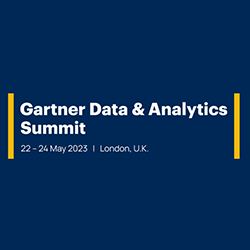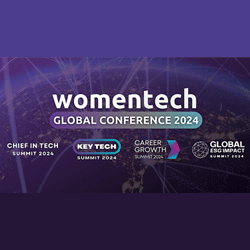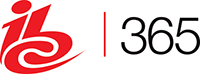5 Laptop Performance Upgrades That Won’t Break the Bank
November 17, 2015 No CommentsReplacing laptops on a regular basis is not the ideal solution. Technology moves on but there are ways to continue to improve the performance of your laptop without having to buy a new model every time you want to keep up to date. Laptops are expensive products to buy and you have to continually transfer work documents, files and software from an old machine to your newer model, which isn’t always the ideal situation. However, there are many ways you can carry out laptop performance upgrades that won’t break the bank. Here are five of them.
1. Replace Memory or RAM
Replacing Ram Memory is a fast and easy way to speed up your laptop. It also allows you to use more powerful software, which is a key concern for laptop users who may need to upgrade to newer versions of software packages in the future.
Before you change your memory do some research and find out what RAM you need. After you have determined the RAM to use and installed it, your laptop will be able to recognise and utilise the new RAM.
2. Change your Laptop’s Hard Drive
Changing your laptop’s hard drive is another relatively straight-forward process that will save you money in the long run. It’s an effective way to increase space on your laptop and speed it up.
It takes very little time to take out the old hard drive and insert the new one. However, a laptop’s hard drive normally stores software and data that you will need when your laptop is up and running again with the new hard drive. This means you have to transfer any important software and data to your new hard drive. You will finally need to check that everything has transferred properly during this changeover.
3. Use External Devices
Certain external devices such as external hard drives and external monitors improve performance and lead to a better user experience.
Many people have a habit of storing all of their data on their laptop. They also install a wide range of applications. This can slow your machine down and result in a poor performing laptop.
Keep your laptops hard drive as clean as possible by using external hard drives or similar storage devices. In recent years, the cloud has also become a place to store data like this.
Your laptops monitor also takes up valuable resources. It may be more beneficial to use a larger external monitor which has the potential to improve productivity.
4. Change Your Laptop’s Wireless Card
Your wireless card lets your laptop connect to the internet. A laptop owner normally installs this type of card if there is a problem with the current card or a new card is needed. Once you know what wireless card is required, this can be completed in a matter of minutes.
5. Install a New Bluetooth Card
Most modern laptops have a Bluetooth feature or they can be configured so that you can easily add a Bluetooth card. Once again make sure you install a card that’s compatible with your laptop.
Improving your laptop’s performance doesn’t have to be an expensive ordeal. Many people take the easy but expensive way out, and buy a new model. However, if you know your way around the inside of one of these devices or know someone who does, you can make a lot of savings by doing your own upgrades.


 Inside the Briefcase
Inside the Briefcase