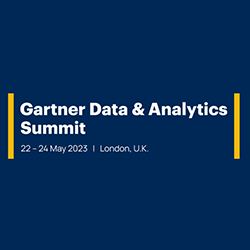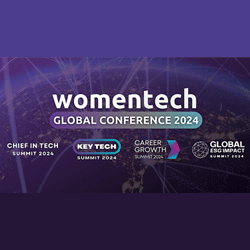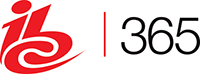How to Update a WordPress Theme Without Losing Customization?
December 28, 2015 No CommentsFeatured article by Emma Watson, WordPress developer
Updating WordPress is not only recommended but also necessary to ensure your website is protected against hackers and spams, and is up-to-date with latest features.
There are various ways to update a WordPress theme from automatic updates to manual ones. However, before you update your theme, it is important to ensure that you don’t lose any customization you may have done in your current theme.
In this tutorial, we are going to share some of the popular methods of updating a theme without losing customization.
Backup your theme – Now before actually getting started, it is important to backup your WordPress theme to ensure that you don’t lose your website design in case something goes wrong. It’s always better to be safe than sorry. You can either set up a connection to your website or backup using a backup WordPress plugin such as BackWPup, Vaultpress etc.
How to automatically update your WordPress theme?
Updating your theme automatically is quite simple and requires less time and efforts. Here are top three ways to automatically update the theme.
Open your WordPress dashboard and click appearance → themes. You will see a notification below the themes whose updates are available. Click update now below the theme you want to update.
Alternatively, you can go to dashboard → updates to update the theme automatically. When you land on updates page, you will see notification below every theme or plugin that needs to be updated.
You can also update themes and plugins in the back-end by adding a simple line of code in the theme’s functions.php file.
add_filter( ‘auto_update_theme’, ‘__return_true’ );
Note: This method will work on themes that are downloaded from WordPress Theme Repository.
Well, automatic updates override the previously downloaded theme and you lost all the customizations you may have done.
Therefore, it is always advisable to manually update your theme without losing customization.
Steps to manually update your file:
1. Set up a connection – First of all, set up a connection to your website using FTP client such as Cyberduck or Filezilla. This way you can make necessary changes to your website. Once connected, open /wp-content/themes to download your theme folder.
2. Download the latest version of the theme – Now you can visit your website and download the latest version of the theme. You can either download using WordPress dashboard or manually download it from the website and then upload it your website theme folder.
3. Make the necessary changes in the theme – Now you have both the new version in the website and old version on your computer. If you remember the changes you made in the theme, you can simply copy and paste it in the new one. However, if you don’t remember them, you first have to find them. One of the best ways to do so is by comparing the files.
4. Compare the theme files
As a matter of fact, it is difficult to manually compare each file and then make the necessary changes. Therefore, you can use a file comparison software to make the process easier and less time consuming. Though there are numerous file comparison software available in the market, WinMerge is one of the best software. Open both the theme folders in the WinMerge software to start comparing them. You will see a list of files in both folders. It will notify about the files that are different. You can see the files that are different and carefully make the required changes in the new theme files.
5. Upload the new theme to your website
Once you have changed the relevant files, you can now upload the new version of theme to your website using FTP client.
Congratulations, you have successfully updated your WordPress theme without losing customizations.
However, there is one proven way of customizing your WordPress themes every time without having to go through all the pain mentioned above.
Making the process of updating WordPress theme easier with Child Themes
Whether you are planning to make any customization in your theme or not, it is always recommended to use a child theme for all the customizations. A child theme inherits the properties and design of the parent theme and ensures that your customization are preserved. It also speeds up the process of development since you don’t have to worry about any loss during the process of updating a theme.
Benefits of using a child theme:
– A child theme allows you to have easy updates. You no longer have to worry about making all the changes manually.
– Since it is quite easy to crash down your website every now and then, a child themeo offers easy restoration.
How to create a child theme?
Though it does require some technical knowledge to create a child theme, it is still a lot easier than you think.
First of all, you need to create a child theme folder with the same name as your parent theme suffixes it with a hypen and child.
Example : parent theme – twentythirteen
child theme – twentythirteen-child
Now create a file and paste these lines of code:
/*
Theme Name: Writer Child
Theme URI: http://themefuse.com/wp-docs/writer/
Description: Child theme for the Writer theme. Child themes are the recommended way of making modifications to a theme. <a href=”http://codex.wordpress.org/Child_Themes”>Reade More</a>
Author: ThemeFuse
Author URI: http://themefuse.com
Template: writer
*/
@import url(“../writer/style.css”);
Make the required changes such as theme name and template name to make it work properly.
Author Bio:
Emma Watson is a WordPress developer by profession and a writer by hobby. She works for Wordsuccor- Custom WordPress Development Company with a global reach. In case, you have made up your mind on creating a custom plugin it is better to hire WordPress expert – if coding is not your thing.


 Inside the Briefcase
Inside the Briefcase