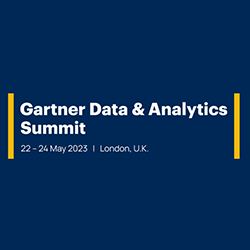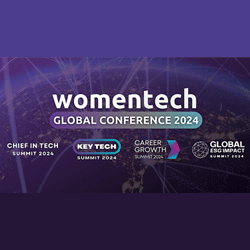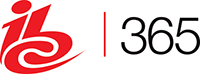The 5 Most Common Computer Problems and Best Ways to Solve Them!
August 24, 2018 No CommentsFeatured article by Catherine Hernandez, Independent Technology Author
If you’re not tech-savvy, having an issue with your computer can be enough to send you into a downward spiral. Don’t panic! Here’s a list of the 5 most common computer problems, and tips for how to solve them.
You’re working on a big assignment and suddenly your computer freezes. The only thing worse than a system failure in the middle of a project is losing all of your hard work.
Not knowing how to troubleshoot the issue can add to the problem. Challenges with your computer can have root causes in the hardware, software or an app that you’re utilizing.
Some system failures are minor and can be fixed in a matter of minutes. Other issues will require a computer technician. And we can’t rule out the possibility that the system can’t be restored and all data is lost.
Continue reading for five common computer problems and how they should be handled.
1. Your Computer is Running Slow
A slow running computer is probably at the top of the list when it comes to common PC problems. There is a myriad of reasons why your system is slowing down. The majority are directly related to a lack of maintenance and preventive care.
As your computer ages the more data it has to keep up with. Your PC performance will get weighed down by fragmented data and corrupt registries. You may also have programs running in the background that you didn’t even know you had on the system.
Over time, your computer may have had pesky Spyware downloaded without your knowledge, causing software issues.
If your computer is running slow run a diagnostic test to see if you can uncover what is slowing the system down. Addressing the issue will increase its speed.
2. Common Computer Problems Include Strange Noises
The most common sound coming from your computer is the CPU fan. When a PC is running hot the fan will run harder to try and cool it down.
Desktop Computer – Your desktop computer may have multiple fans that cool different components. These include a CPU fan, power cord outlet fan, fans for the graphics card and the hard drive.
It is important to understand which fan may be causing the noise so you can address the root cause.
Laptops – Laptops typically only have one fan, which is to cool the CPU. Look to see if vents are obstructed, causing the system to overheat. It is also possible that a cable is obstructing the fan.
More serious causes of noise coming from your computer usually involve the hard drive. If you notice clicking, thumping or loud humming coming from your hard drive, there may be a serious problem. This could be a warning sign that your drive is about to fail.
If your computer is making strange noises, first consider cleaning the fans within the system. If the noise persists, consult a professional technician.
3. It takes a Long Time to Download Data
When data is taking a lifetime to download, it is most likely the result of slow internet speeds, or reaching the maximum internet speed.
This problem can be resolved by contacting this company that provides your internet and upgrading your internet package. It also may require investing in a system that is better equipped to handle the number and size of your typical daily downloads.
Another common computer issue dealing with downloads includes trying to download too many files at once.
Music and video downloads take-up a lot of data, Downloading these type of files simultaneously can impact download speed times. It could also be a sign that your drive is running out of space.
Consider deleting old files or getting an external drive for large digital files.
You may also want to check and make sure that you aren’t running too many programs while trying to download files. Pulling older systems in too many directions at the same time can impact the overall speed of your computer.
If you run into problems where files will not download completely, you may have a virus or need a computer clean-up.
4. Slow Internet or Failed Connections
A slow internet is different from slow download issues. When you experience a slow internet or failed connections it is usually due to router issues or interference with your wireless service.
When it comes to wireless service, signal interference is typically the culprit. There are various reasons why your Wi-Fi can’t hold a connection. As the signal is lost, your system will try to reconnect on its own causing a buffering effect.
The interruption could be due to the location of your router in terms of the distance from your computer. It could also be due to interference from nearby wireless connections.
Your wireless connection can also be interrupted when your microwave is in use.
Broadband routers that have been configured incorrectly will also lead to a slow internet. This fix is simple. Check the manufacturer’s manual to ensure the settings are correct.
5. The System Freezes or Shuts Down
One of the most serious issues you can face is a computer that suddenly crashes. This is a sure sign of hardware problems. A complete diagnostic test will need to be done to get to the source of the problem.
Computers shut down when they are overheated, have a bad power source, a computer virus or damage to one or more hardware sources. The system detects there is an issue and shuts down as a safeguard.
Before running a BIOS diagnostic test, check to ensure the fans are working and the unit hasn’t overheated. Next verify that the power source is intact…the battery hasn’t died, and the power cord is connected at both ends.
If the power is okay and the system hasn’t overheated, reboot in safe mode and run your diagnostics. You may need a tech to decipher the results and make recommendations.
Have You Experienced Any of These Issues?
If you’re falling victim to any of these common computer problems, we hope this article has provided you with a quick solution. Your time and data are very important and the stress of losing information is real.
Make sure you are backing up your system nightly.
We hope you found this information useful. Check-out our articles on cloud computing to see how you can protect your data.


 Inside the Briefcase
Inside the Briefcase