8 Common Errors You Find on Mac: Reasons & Solutions
July 3, 2023 No Comments
by Laura Alexander
Mac computers come with the best hardware and software to give you the performance you deserve. Due to the shifting work culture, we are using computers more than ever. Most users believe that MacBooks are flawless devices and hence they are free from errors.
For power users, getting error messages on Mac is common because they might be using the device for longer hours. In this article, we enlist the most common errors users face while using Mac along with the ways to troubleshoot them.
Your Disk is Almost Full
You see this error message when the storage space on the Mac hard drive is full and you’re trying to download more items. Your system might be storing a lot of large-size apps and files or you haven’t cleaned the drive in a long time.
To fix this error message, remove deleted items from the trash to claim space on the storage media. Click About This Mac and select Storage to identify items (such as photos and videos) that are eating huge storage space.
Error You Get While Sharing the Screen
Reading the error message your screen is being observed Mac displays is horrendous. Getting this error message makes you believe that someone has hacked your device. But there’s nothing to worry about as you get this error while sharing your screen with someone.
To check if you’re sharing your Mac screen:
- Click on the Apple menu and tap Sharing.
- Check that the Screen Sharing and Remote Management checkboxes are not tick-marked.
- If yes, uncheck these checkboxes to disable screen sharing.
The Application (App Name) is Not Open Anymore
This is a common Mac error that you may see even if your MacBook is new. Insufficient RAM is considered to be the primary reason behind the error. The message indicates that the app you are trying to view has turned unresponsive.
While rebooting the common remedy; you can also try to stop the app, quit it completely, and then reopen it on the computer. To Force Quit an app, press down the Command + Option + Escape keys altogether.
Mac Displays a Folder With a Question Mark
If your computer is running an outdated version of the operating system, chances are you receive this error message frequently. In addition, the app you are running might be obsolete and you have to update it immediately.
Reboot your Mac and while the system reboots, press the Alt key. If the problem continues to appear, use Recovery Partition and then install the previous version of macOS.
Safari Web Content Quit Unexpectedly
The error message appears when Apple’s proprietary web browser – Safari turns unusable for a while. When you see this message on your MacBook screen, you may not be able to use the browser immediately, wait for a few minutes and allow it to turn responsive.
To get rid of the error message, get rid of the cache stored on your computer by deleting it manually. Clearing cache files doesn’t harm your browser’s functionality as they build up quickly as you browse the web.
Error Message Appears When Recording Screen
When you are recording your Mac screen, you get the same message that says “Your screen is being observed”. If you put your Mac screen to sleep or lock the screen, it continues to record the video.
To check if you are recording the screen by pressing down the Command + Control + Esc keys altogether. To disable screen recording, go to the Apple menu, click System Preferences, and then select Security & Privacy. Go to Screen Recording and uncheck the checkbox.
Kernel Panic Errors
You hardly see this message but when it occurs, it’s not going anywhere any soon. Kernel panics are uncommon on Mac. The reason why this error message appears on the screen is that when the macOS fails to detect a technical glitch it can’t fix it by itself.
The error message prevents you from shutting down the system normally, so you need to press and hold down the Power key till the Mac turns off. To restart your Mac, press the Power key again.
Application Not Supported on Mac
Another common error message that you receive on your Mac is “You can’t open the application because it is not supported on this type of Mac”. The outdated macOS version is one of the major reasons why this message appears on Mac computers.
Another potential reason could be that the version of the app you are trying to run is not compatible with the version of macOS installed on Mac. Check and update the app and operating system to fix the error.
The Conclusion
Most error messages that you see on your screen occur due to the outdated OS version installed on your Mac. So, make sure to check if any software updates are available and install them right away.

 Inside the Briefcase
Inside the Briefcase




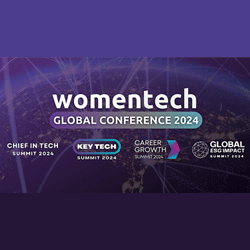
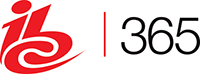





Sorry, the comment form is closed at this time.