How to Add Multiple Locations to Your Google My Business
May 4, 2023 No Comments
One of the key differentiators between successful businesses and their not-so-successful counterparts is to create a Google map with multiple locations to help convey location information and make it easy to understand.
Adding multiple locations to your Google My Business (GMB) account can help customers easily find your business or event, especially if they are unfamiliar with the area. It can also save time and prevent confusion by providing all the necessary information in one place.
Set up a Google My Business Account
First, make sure that you have a Google My Business account set up. You can create one for free at google.com/business if you don’t have one. Once you have set up your account, log in and find the “Locations” tab. From here, you can add new locations by clicking the “Add location” button.
Add New Locations
To add a new location, you must input accurate and complete information about the address, phone number, website, and other relevant details.
Double-checking that all the fields are correct is essential, as incorrect or incomplete information can mislead customers and potentially harm your business’s reputation. Once you’ve added the new location, you can easily edit or update any details by clicking on the specific location in your Locations tab. Adding new locations and updating the information regularly can help keep your business information accurate and up-to-date for customers.
Create Multiple Locations
Once you’ve created your new map, you can add multiple locations by clicking the “Add location” button and entering the address or name of the location.
Similar to step one, your team will want to include each location’s address, phone number, website, and other relevant information. You can also add a description or other details about each location by clicking on the location and entering the information in the “Details” section.
Suppose you are managing a large number of locations for your business. In that case, importing businesses is the quickest and most efficient way to add new locations to your Google My Business account. By clicking on the “Import businesses” button, you can upload a spreadsheet that includes all the relevant information for each location, such as the address, phone number, website, and hours of operation.
To import businesses, you’ll need to ensure that your spreadsheet meets the requirements. You can download a template from Google that includes all the required fields or create your own spreadsheet if it includes the same information. Once you’ve prepared your spreadsheet, click the “Import businesses” button and follow the prompts to upload the file. Google will then process the information and add the new locations to your account. It’s important to note that you’ll still need to verify each location individually to ensure they are active and legitimate.
Verifying Your Locations
Next, businesses must verify their GMB listings to ensure that only people they trust are making edits and uploading information. Google has several methods for verifying your business listing, including mail/postcard, email, and phone verification. It is essential to verify your listing to confirm its legitimacy and active status.
Businesses with fewer than 10 locations must verify each location manually. On the other hand, if you manage ten or more locations, you are eligible for bulk verification. Bulk verification allows you to verify multiple locations simultaneously, which is more efficient and less time-consuming than verifying each location individually. With bulk verification, you can upload a spreadsheet with your business information and request verification for all locations simultaneously.
Customize Your Map
Once you’ve added all your locations, you can customize your map by adding markers, changing the map style, or adding directions. You can also embed your map on your website or share it with others by copying the URL.
The First Step to Enhancing Your Online Presence
The value of adding multiple locations to your Google My Business cannot be understated. Not only does a map make it easier for your customers to find you, but it also helps your business appear more professional and organized. Furthermore, updating your Google My Business account with all your locations helps you maintain accurate and up-to-date information that your customers can access through various Google services like Google Search and Google Maps. So without further ado, the time to get mapping is now.

 Inside the Briefcase
Inside the Briefcase




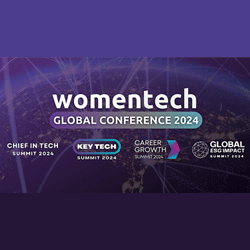
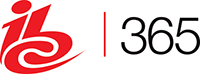





Sorry, the comment form is closed at this time.