How to Communicate Between CNC Machinery and a Computer Through USB Ports
December 15, 2021 No CommentsFeatured article by Emily Peyton
CNC machines typically use a serial port configuration to connect to an included or standalone monitor. However, most modern laptops or desktops don’t come with serial plugins, making it impossible for you to use data acquisition and control products available on the market.
Fortunately, you can use a USB-to-Serial-Port adapter to connect CNC machines to modern computers. Unfortunately, you can’t just hook up an adapter and call it a day. You’ll also need to configure your USB-to-Serial-Port adapter so that it can communicate with your CNC machine.
What Computer Should I Use to Run a CNC Machine?
Most older computers (Windows 98SE, 2000, and XP) can run a CNC machine.
While you won’t need sophisticated hardware to run old grinders, mills, or lathes, you will need a fast computer for your CAD/CAM workstation. A fast CPU, SSD storage device, a dedicated graphics card, and 16 GB of RAM are preferable. Both specs can be found on PC or MACs.
The latest version of macOS is recommended for running CAD/CAM because its OS is only used for Macs, making it more streamlined and faster. If you simply want to control your CNC machine, use the oldest, cheapest PC you can find. It’ll be all you’ll need.
How to Connect an RS-232 Cable to a PC
There are two ways to convert a USB to an RS-232: An ADU USB cable or a USB-to-Serial-Port adapter. Then, you’ll need to connect specific hardware and software components.
ADU200
An ADU200 is a USB Relay I/O Interface Controller that allows user control over 4 contact or TTL inputs, 4 even counters with a USB port, and 4 relay contact outputs. This device can convert a PC into a programmable logic controller (PLC), which is an essential product for CNC.
PLCs are primarily used in the manufacturing process because they provide flexible, rugged, and easily programmable controllers that are reliable and suitable for harsh environments. The ADU200 also has an auxiliary RS-232 port that’s compatible with most CNC machines.
Direct USB-to-Serial-Port Adapter
A direct USB-to-Serial-Port adapter connects to a USB port. While it won’t turn your PC into a PLC, it will allow you to connect an RS-232 cable to any computer that has a USB port.
Hardware Components
Both systems require an RS-232 cable with a 25-pin connector and a 9-pin connector. The cable should be configured as a null-modem cable.
Software Components
If you have a CAM system (GibbsCAM, Surfcam, Mastercam, etc.,) then you probably have the program you need to communicate. If not, you’ll need DNC communication software.
USB-To-RS-232 Cable Adapter Configuration
Before configuring a USB to serial converter, be sure to install the appropriate USB-to-RS-232 drivers for the Windows operating system you’re currently using. You may need to visit the manufacturer’s web page for the latest Windows drivers.
Note: Some older USB-to-Serial-Port adapters aren’t compatible with the newest version of Windows. Read the manufacturer’s instructions or compatibility chart before purchasing.
Use the following steps to configure your COM port number to the USB to serial converter.
– Click on “Start.” Find “Settings” and click “Control Panel.”
– Click on “System.”
– For Windows XP or Lower: Click on “Hardware Tab,” then “Device Manager.”
– For Windows 7 or Higher: Click on “Device Manager.”
– Click the “+” to the left of “Ports” to expand the list. Find the entry that corresponds to the brand of the USB-to Serial-Port adapter you’re using.
– Left-click on the brand and choose “Properties.”
– Click the “Port Settings” tab and click the “Advanced” button.
– Take note of the “COM Port Number.”
– Enter that number into the COM Port Prompt in your sending software program.
Machine settings (or communication settings) will vary based on the type of CNC machine you’re using. For example, Haas CNC machines typically use 11, 12, 13, 14, and 37.

 Inside the Briefcase
Inside the Briefcase





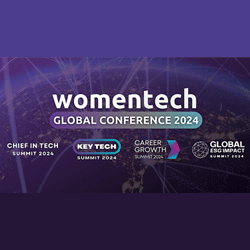
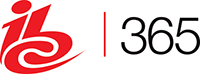





Sorry, the comment form is closed at this time.