Tips on How to Optimize Laptop Performance
March 31, 2023 No Commentsby Jonathan Liebenberg

image source: Pexels.com
In today’s fast-paced world, laptops have become indispensable tools for work, education, and entertainment, creating a thriving market with laptops at special prices to aid in the new reality of work. Many perform well at first but soon get bogged down as we install more software and rely on them more and more.
You don’t have to get the most powerful options for the best performance when looking at laptops for sale. Finding mid-range, refurbished, and even laptop deals with special pricing is now easier than ever, thanks to a flooded market where we all need remote work devices to work.
In this article, we look at some tips to prevent slow loading times, lagging software, and frequent crashes, to help those looking for cheap laptops for sale shop more confidently.
Let’s dive in!
1. Consider a Startup SSD
A solid-state drive (SSD) can make a huge difference when booting up your laptop. An SSD is a storage device that is faster and more reliable than a traditional hard drive. Installing an SSD as your startup drive can significantly speed up your laptop’s boot time and overall performance. It’s worth considering if you want to optimize your laptop’s performance.
2. Take a Look at Your Web Browser
Your web browser is one of your laptop’s most critical applications and can be one of the biggest resource hogs. Ensure you’re using the latest version of your web browser, and consider installing ad blockers or extensions that can help speed up your browsing experience.
Clearing your browser cache and deleting unnecessary extensions and bookmarks can also help improve your browser’s performance.
3. Uninstall Unnecessary Software
The more software you have on your laptop, the more likely it is to run slowly. Even if you don’t use some programs, they can still take up space on your hard drive and use system resources.
By uninstalling unnecessary software, you can free up space on your hard drive and improve your laptop’s performance. It’s a good idea to review the programs installed on your laptop regularly and uninstall those you no longer need.
4. Limit the Programs at Startup
Some programs may automatically launch in the background when you start your laptop. These programs can slow down your laptop’s startup time and overall performance. Limiting the number of programs that launch at startup can speed up your laptop and reduce the time it takes to start up.
You can do this by entering your computer’s settings and adjusting the startup programs or using a third-party program to manage startup programs.
5. Add More RAM to Your PC
Adding more RAM can improve performance if you use your laptop for demanding tasks like video editing or gaming. RAM is the short-term memory that your laptop uses to run programs, and adding more RAM can allow your laptop to handle more tasks simultaneously.
However, adding more RAM can be expensive, so it’s essential to consider the cost-benefit before deciding.
6. Check for Spyware and Viruses
One of the essential steps to keeping your laptop running smoothly is regularly checking for spyware and viruses. Spyware and viruses are malicious programs that can harm your system, slow its performance, and even steal sensitive data.
Laptops for sale take a lot of courage to consider, but sometimes there are refurbished options with older software. Consider rebooting the entire device to eliminate any potential spyware and viruses that may come with it.
7. Use Disk Cleanup and Defragmentation
Another effective way to optimize your laptop’s performance is using ‘Disk Cleanup’ and defragmentation tools. As you use your laptop, your hard drive can become cluttered with unnecessary files, temporary data, and remnants of old programs that can take up valuable storage space and slow down your system.
Disk Cleanup lets you quickly identify and delete files or programs no longer needed, freeing up valuable space on your hard drive. Additionally, defragmentation can help reorganize your files and folders, making them more accessible and faster.
Other tips to keep in mind:
– Disable visual effects
– Adjust power settings
– Using cloud storage
– Use a cooling pad
– Keep your laptop clean
Final Thoughts
Taking care of your laptop is crucial for its longevity and optimal performance. Regular maintenance can help ensure your laptop runs smoothly and efficiently.
Additionally, avoiding common mistakes such as exposing your laptop to extreme temperatures, using it on unstable surfaces, and neglecting to back up your data is essential.
Following these simple tips, you can confidently check out laptop specials and offers to buy a work device and enjoy its full potential for years. Remember, prevention is always better than cure when caring for your laptop.

 Inside the Briefcase
Inside the Briefcase




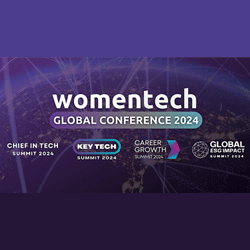
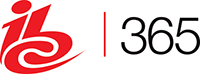





Sorry, the comment form is closed at this time.