What Does the OST File Hide?
May 18, 2020 No CommentsFeatured article by Victor Bobrov, Recovery Toolbox
Do you ever wonder about how email is stored on your local PC and which steps you should take in case a mailbox is somehow not openable? I’d like to share my experience with you. Maybe it will be helpful in the future. So, what can you do if you need to open a mailbox?
Office365/Exchange Server or another IMAP server without Internet connectivity
Sometimes, email servers could have issues—in many companies, it occurs once a week minimum! So, you come to work on Saturday, but email is unopenable. It would be fixed on Monday only because sysadmins are gone on the weekend, but you need to open the email and start working right now. What should you do and, preferably, for free? It’s a surprise. It is much easier than you think. Microsoft Outlook keeps its email cache on the local computer in a file of OST extension. There is everything you need inside: emails, contacts, events, and other objects. So, you can open everything right now, even if Outlook is usually unopenable!
How to open an OST file
The case is that the OST file represents a service file, and Microsoft does not provide options for opening OST files. It is expected that in case of need—i.e., in case of issues with this file—Microsoft Outlook can easily recreate the file itself, using data taken from the email server. Fortunately, Microsoft is not the only developer in the world. Therefore, you may look around for other solutions. In particular, I suggest Recovery Toolbox for Outlook. The program quickly and easily opens virtually any OST file on your computer, without using other external services, safely and, most important of all, FREE OF CHARGE. Even if the OST file in use is damaged, it does not matter for Recovery Toolbox for Outlook. It is not also required the presence of Microsoft Outlook on the local computer. Therefore, an OST file can be copied to any other location and opened from another computer—for example, to help your colleague. The tool works under OS Windows only. An OST file can be created in any version of Microsoft Outlook.
Any Idea About How to Open an OST file?
Nothing in particular. Nothing’s more straightforward than opening an OST file. Considering that the software is entirely free, it can be downloaded right now from the developer’s website to start the previewing of OST files. Here are some steps to do:
1. Download the program from the developer’s website https://outlook.recoverytoolbox.com/open-ost-file.html
2. Install and launch Recovery Toolbox for Outlook
3. Choose a file of OST format to preview
4. Click the following button: Next to open the file for preview
5. Start to preview the mailbox from OST file
Most probably, the software will open the selected OST file for preview, even if it is damaged, encrypted, or password-protected. Therefore, try—you can do it. The whole procedure takes only several minutes, that’s enough to do all of the previously described steps and open a middle-sized mailbox for preview.
 How to Convert OST to a PST File
How to Convert OST to a PST File
Free preview of OST files sounds excellent, but what can you do with it? Yes, you are looking through your mailbox now, but how can you work with this? There are too many messages. You need to reply to some of them. Sometimes you need to quote an original mail when replying. Retype the initial email by hand and compose a quotation manually when replying? It’s difficult to imagine something more sophisticated. I trust you do not belong to such users. All these original emails and contacts should be opened somehow in an email client, so you should be able to keep on working with it: answer emails, download documents from the mailbox, access contacts. What is the reason for looking through the mailbox content if there is no way to save it? Fortunately, Recovery Toolbox for Outlook can do it. The program should be registered. That is all, no need to reinstall anything. After the software registration—it requires buying a license for $49— you can save data to a PST file without restrictions. In the future, this PST file can be opened by any email client.
Does It Work in Windows Only?
Indeed, the setup file of Recovery Toolbox for Outlook can be installed in OS Windows only, but there are other options. For example, there is a possibility to convert OST files to PST ones online, on the developer’s website directly. Yes, it is a paid service, but it costs less than the full license for Recovery Toolbox for Outlook. All you need is a reliable Internet link to upload an OST file to the remote server. Note that it can be done from any device from an Android tablet, for example, or iOS. Not sure which option you like more? Because personal email upload to a third-party server, this can cause doubts for some users, especially if they have something to lose. I am not sure what advice to give in this case. I trust this server, and I have never heard about any data leakages. However, maybe you work with confidential information that could interest competitors. That is why you make your own decision. Perhaps you should think about a tinfoil hat, and do not leave your home during the next year. But, if this method looks attractive for you, here are some brief guidelines:
1. Follow the link https://osttopst.recoverytoolbox.com/:
2. Press the button Convert online.
3. Press the following button: Select file and provide the right OST file path on a local HDD.
4. Do not forget to provide a valid email address and CAPTCHA.
5. Pay for the file conversion service.
6. Get a recovered PST file.
7. Connect the PST file to MS Outlook.
What if an OST File Is Deleted by Mistake?
Do you now realize that a reference sysadmin hates you? Let us not disturb such a sensitive person and try to resolve the issue ourselves. Thanks to Recovery Toolbox File Undelete Free, it should not be complicated. The link is here: https://recoverytoolbox.com/undelete.html.
As per its title, the program is free. It recovers files that you have deleted—cleaned the Windows bin. By the way, the tool works with the NTFS file system only. Note that a single local disk does not limit the recovery; it can work with additional disks and removable media. In most cases, cancellation of deletion is possible, if you did it quickly. If you wait, a disk sector, keeping the needed file, could be overwritten by the new info. In this case, chances of recovery decrease considerably. And remember the most reliable way to protect valuable info is by backing up the most important documents, it minimizes regrets in life. Life is too short, and it should have more happy moments.


 Inside the Briefcase
Inside the Briefcase







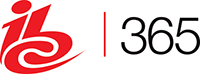





Sorry, the comment form is closed at this time.