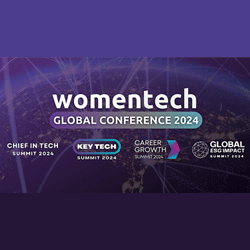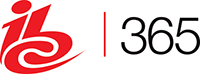Preventing Unauthorized Access to Mobile Computers and Reducing the Risk of Data Loss
March 11, 2014 No CommentsSOURCE: Paragon Software
The mobile computing market shows no signs of slowing down, which means more laptops and tablets are brought along on business trips, to sales meetings and on vacations than ever before. This leaves a lot of devices and the data they contain at risk of theft or of simply being lost. You can use a few simple tools and techniques, such as Windows BitLocker and a good backup solution, to help guard against unauthorized access and to minimize the risk of data loss should the device fall into the wrong hands.
A Look at Windows BitLocker
Windows BitLocker encrypts data on internal drives (local data and system volumes) with strong encryption, making it nearly impossible for anyone but the computer owner to read or open files. BitLocker is available in Windows Vista Ultimate and Enterprise editions, similar editions of Windows 7 and Windows 8.1, and Windows Server 2008 and higher. You can also use a companion product, BitLocker To Go, to protect removable drives such as USB flash drives.
BitLocker was originally designed to work with something called TPM, which is short for Trusted Platform Module, a special microchip embedded in some mobile computers. But you can use BitLocker on computers with or without TPM. When you enable BitLocker, you’re prompted to create a password or PIN along with a recovery key. BitLocker can store its key on the TPM chip, or on a smartcard or flash drive. With BitLocker enabled, no one can access the drive’s contents, even if it’s reinstalled into another computer, without the proper password and/or key.
Windows BitLocker can protect data on drives from theft, but is no safeguard against data corruption or accidental deletion resulting from hardware failure, virus attack or human error. For that, you need a backup solution.
Using Backup Solutions on BitLocker-enabled Drives
Every computing device, from desktop PCs to laptops to smartphones, that stores important information should be backed up regularly. Most PC operating systems, such as Windows and Mac OS X, come with built-in backup and recovery software or some similar features. However, built-in software doesn’t work seamlessly with BitLocker-enabled drives unless you first decrypt the drive, which can take a lot of time. The best approach is to purchase a third-party tool that supports BitLocker without much fuss or bother.
Look for a solution that combines data management and backup/recovery features to get the most bang for your buck. The backup feature should give you the flexibility to save backup files to another disk drive, partition or network location, or as virtual, mountable drives. The solution should also let you easily unlock a BitLocker-encrypted drive and perform different disk management operations, like copying and deleting partitions, adding and removing drive letters, marking partitions as Active or Inactive and so on. One of the best combined disk management and backup solutions is Paragon Hard Disk Manager (HDM) 14. HDM runs on Windows and requires minimal effort to maintain and administer Windows-based mobile devices, as well as desktop PCs.
For more information:
Windows BitLocker: www.microsoft.com (search for “BitLocker” and your OS)
BitLocker Drive Encryption Overview (TechNet) http://technet.microsoft.com/en-us/library/cc732774.aspx
BitLocker Drive Encryption Step-by-Step Guide (TechNet) http://technet.microsoft.com/en-us/library/cc732725(v=ws.10).aspx
Tips on Utilizing BitLocker-to-Go (TechNetBlogs) http://blogs.technet.com/b/canitpro/archive/2013/11/21/tips-on-utilizing-bitlocker-to-go.aspx
Using BitLocker and Paragon’s backup tools: http://download.paragon-software.com/doc/HDM_Bitlocker_wrkshp12-10-13.pdf
Paragon products: www.paragon-software.com

 Inside the Briefcase
Inside the Briefcase