Simple Methods to Deal With Lack of Macbook Storage
February 24, 2021 No CommentsFeatured article by Gretha Bergner, Independent Technology Author
Avoid ending up with just a few gigabytes of free storage on your Macbook. If that happens, you will encounter performance issues, and it won’t be easy to get work done or enjoy entertainment on the computer.
This problem may not seem that big, but you should not neglect it. Take advantage of the methods mentioned in this article and create a proper computer data management strategy. Stick to it and try to maintain at least 10 percent of total Mac drive storage free.
Method #1 – Deal With Temporary System Junk
Start by dealing with temporary system junk, also known as other Mac storage. Old system backups, app extensions, plugins, and caches accumulate faster than you expect. And keep in mind that quite a few applications create temporary storage.
For example, spotify cache or Photoshop may not seem like a problem that needs your immediate attention, but it can grow out of hand quite fast.
Dealing with temporary files manually would be quite monotonous, not to mention that the task requires a lot of time. Therefore, you should get a cleanup utility tool that automatically removes unwanted junk.
In addition to freeing up drive space, your Macbook system will benefit from having fewer files to process. Keep in mind, though, that temporary system junk will accumulate again, meaning that you need to get rid of it regularly.
Method #2 – Discard Old Applications
Applications you have not used for a while should also be something to consider. Look at the list of Mac apps and figure out whether you need some of those applications. If not, you should remove them to free up the computer’s drive space.
In case you want to use an app in the future, there is an option to install it after downloading the application again.
Method #3 – Keep Tabs on Downloads
Some people forget about the files they downloaded and leave them in the downloads folder. Be it pictures, installation data, PDF documents, or other file types, you need to remember them and clear the downloads folder regularly.
One workaround to deal with the problem could be this – change the default location for downloads. If the system saves downloaded files on the Macbook’s desktop, you will have an easier time spotting the files and removing them from the computer after they become useless.
Method #4 – Remove Files Permanently
Remember to delete Macbook files permanently if you want to free up the computer’s storage. It is not enough to drag files in the Trash Bin. You have to empty the Trash Bin each time you drag a file in it.
Using the Option + Command + Delete keyboard shortcut is a good alternative to dealing with the Trash Bin. Select the files you want to remove from the Macbook and hit the sequence on the keyboard. Confirming the pop-up will delete the files from your Mac permanently.
Method #5 – Use External Storage
Computer data management strategy can revolve around external storage. Instead of deleting files from the system, you can free up the Macbook’s drive by transferring data to Dropbox, iCloud, and external hard drives.
Cloud services come with a few gigabytes of free storage, and there is an option to increase available storage by paying a monthly fee.
As for external storage devices, you have hard drives and memory sticks. They should be relatively cheap, and you can purchase these accessories for an even lower price by waiting for the next sale.
Method #6 – Do Not Discard the Possibility of Malware
Given how many malware types exist, you should not discard the possibility of a computer virus eating the Macbook’s drive space.
To confirm that your Mac is malware-free, scan the system using reliable antivirus software. If the scan finds a corrupted file or two, do not hesitate and get rid of them.
Method #7 – Take Advantage of Streaming Platforms
Streaming sites like Netflix and platforms like Spotify provide you with entertainment on the go. You do not have to hoard media files on the computer when your favorite movies, TV shows, and music are available with a few mouse clicks.
Instead of keeping large media files on the computer, subscribe to streaming platforms. Not only will it free up the Macbook’s drive space, but you will also have a convenient way to enjoy the media you like.
Method #8 – Reinstall macOS
Sometimes, giving a computer a fresh start is the correct choice. If you are unhappy with the results despite trying the methods mentioned in this article, consider reinstalling macOS.
The process is a bit tricky, so be sure to find a step-by-step guide or ask someone with experience to help you. Also, since reinstalling the operating system wipes the computer data, make sure to create backups.

 Inside the Briefcase
Inside the Briefcase






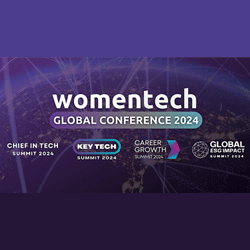
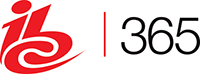





Sorry, the comment form is closed at this time.