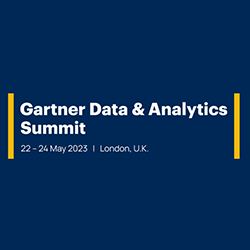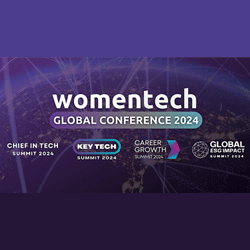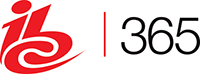6 Tips for Experienced Mac Users
October 27, 2017 No CommentsFeatured article by Emma Jones, content writer at TechsCrunch
There are numerous features in Mac operating system. But you should know the six tips as an experienced Mac user to work smarter at the workplace or at home.
1- Update the Software timely
It is important to keep the latest version of OS in order to have the optimal performance, stability and security. Software updation can be done easily through Apple menu and be choosing the software update and install the latest version to run your OS smoothly. Reboot the system and you’re ready to use the software.
2- Installing and Uninstalling the Apps
Updating Apps timely is crucial so that Mac OS always have the new version of the apps having the latest features and fixing the bug issues. You can easily update the apps in the app store by clicking the “updates” and installing the newer version of the app.
There are the tons of apps which don’t have the utility as per your current requirement. It is important to uninstall those apps as they occupy a lot of space. To remove from the OS, check the launchpad folder and uninstall the applications which you’re not using currently. The apps can be removed easily by uninstalling them from the directory and trashing the app from the applications directory.
3- Clean up the Junk Files
It is important to clean and remove the junk files to avoid the slowing down of the device and taking the additional space. Here are the steps to clean up the junk files.
Step 1- Install or download the Macclean on your OS. Open the Macclean from the Dock or Launchpad.
Step 2- You will find scanning option on the left side of the Macclean tool. You can select the click scan or system junk.
Step 3- Depending on the junk files stored on the Mac time is taken to scan. After scanning preview the junk files and click to remove them.
4- Set up a Backup solution
Taking the backup of the data is necessary to avoid any loss to the important information or folders. Here are the two types of backups which can be taken before erasing the data.
1. Time Machine Backup- It is available in almost all the latest version of OS X. It can be easily done by connecting the external hard drive with the huge capacity. By connecting the hard drive with Mac, the backup can be done within minutes.
2. Cloud Backups- Using Cloud back up with the time machine can be beneficial for having saved the important files with two copies. You can use CrashPlan which is paid service for taking the backups. Dropbox and Amazon S3 can be the free alternatives to save the important files and folders.
5- Improve the Speed
The speed matters a lot in the operating system. There are many Mac speed up tips to boost the performance of an operating system. First is the activity monitoring to check all the processes that are running. This will help you to see the memory usage, disk and network processes using the most of the energy from the battery.
Second is the managing the startup items. You can check this by System Preferences>User & Groups. The third way is the turning of the visual effects by clicking the System Preferences> Dock. The fourth way is the updating your software. The fifth and most important way is cleaning your hard drive and deleting the junk files for boosting the speed.
6- Security Precautions
It is important to have the proper security and you can set it within few minutes and have the peace of mind. You should set the passwords and prevent the access from the unauthorized person. Lock the screen when you go away from the laptop or desktop. You should, in fact, disable the automatic logging users by providing accounts preferences to force the passwords for booting and rebooting.
You can also use the find my Mac which is free but valuable part of the iCloud service. It can be helpful in preventing the lost or stolen computer by knowing the location and recovering the hardware again. Add the identification messages to prevent your computer from being lost. Put the ownership name, email address, screen saver, login screen and phone number for the recovery. It only takes minutes to set the login messages in OS X and messages for your screen saver.
Summing it up!
Here is the quick summary of the above tips-
1. Update the software timely.
2. Installing and Uninstalling the Apps
3. Clean up the Junk files.
4. Set up backup solution
5. Improve the speed
6. Security Precautions
Now that you know the above useful six tips as an experienced Mac Users, follow them. You will definitely see the improvements in the performance of your Mac operating system for the laptop or desktop.
About the Author
Emma Jones is a content writer at TechsCrunch. She also handles marketing and SEO in her team. In her free time she likes to learn about new technologies.


 Inside the Briefcase
Inside the Briefcase